Para leer este artículo en español, haz clic aquí.
Hello! I’m thrilled to dive into a toolkit that promises to revolutionize your presentations: Canva’s magic shortcuts. Whether you’re orchestrating an engaging lesson or sharing insights at a professional development session, these shortcuts are your secret weapon to captivate and amaze your audience with minimal effort.
Activating Magic Mode
Before we unleash the magic, let’s get set up. To activate these features, you’ll need to be in presenter mode. This can be done by clicking the “Present” button located at the top right corner of your Canva window or using the arrows at the bottom right corner. Once you’re in presenter mode, you’re all set to sprinkle some magic into your presentation.
The Shortcuts Lineup
- Blur the Scene: By pressing B, you can instantly blur your current slide. This is perfect for drawing your audience’s focus to you or preparing them for a surprise reveal. Press B again to bring your slide back into sharp focus.

- Confetti Celebration: Want to celebrate a moment or inject some fun? Press C and watch as colorful confetti showers over your slide, creating an instant celebration atmosphere!

- Drum Roll, Please: Build anticipation or introduce a significant point with a drum roll by pressing D. It’s a fantastic way to keep your audience on the edge of their seats.

- Mic Drop Moment: For those times when you’ve delivered something impactful, press M to add a mic drop animation, emphasizing the importance of what was just shared. I love this one!

- Bubble Up Your Presentation: By pressing O, unleash a stream of bubbles across your slide. This works best against darker backgrounds for a visually stunning effect.
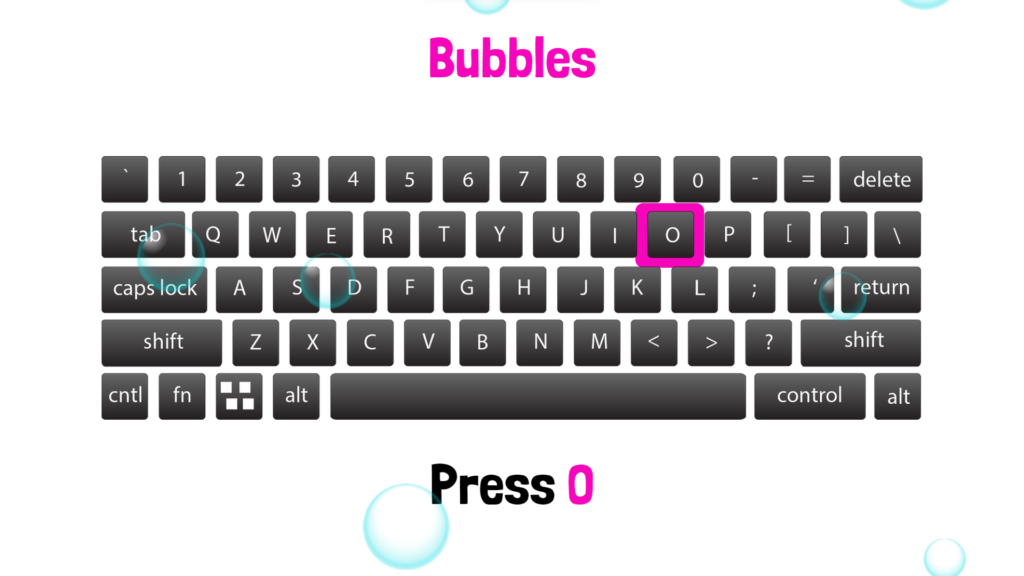
- Quiet: Need to grab attention or quiet down the room? Press Q to cue a visual reminder for silence, helping you maintain control of the learning environment.

- Curtain Call: Press U to draw a curtain over your slide, perfect for dramatic ends or transitions. Pressing U again reveals the slide with an accompanying audience cheer, adding a layer of interactivity.

- Timer Tools: Integrate timers into your activities by pressing any number from 0 to 9. Zero triggers a quick 3-second countdown, while the other numbers initiate timers from one to nine minutes, respectively. This feature is excellent for timed activities or breaks. Plus, you can now add background music to your timers for an added energy boost.

Why Use Canva’s Magic Shortcuts?
These shortcuts are more than just flashy tricks. They offer a way to enhance engagement, punctuate key moments, and add some fun to your presentations. By integrating these into your presentations, you can create memorable experiences that resonate with your audience.
Join the Magic
I encourage you to explore these shortcuts and discover how they can transform your presentations. Whether it’s celebrating student achievements or making professional development sessions more interactive, Canva’s magic shortcuts are a game-changer for educators looking to elevate their presentation game.
Thank you for tuning in, and I hope you’re as excited as I am to bring these dynamic elements into your next presentation. Here’s a video I created for a visual guide on using each shortcut effectively.
Here’s to making your presentations more engaging, interactive, and, most importantly, magical! Don’t forget share this post with others, comment, or send me a hello if you found this post useful!